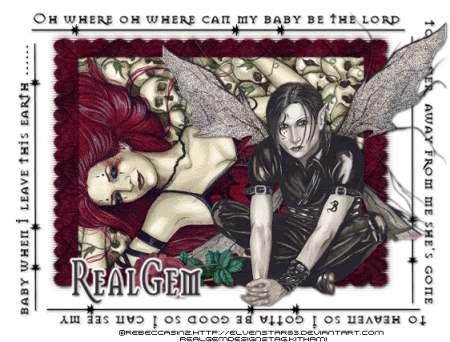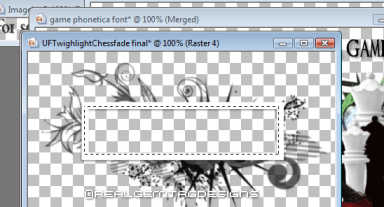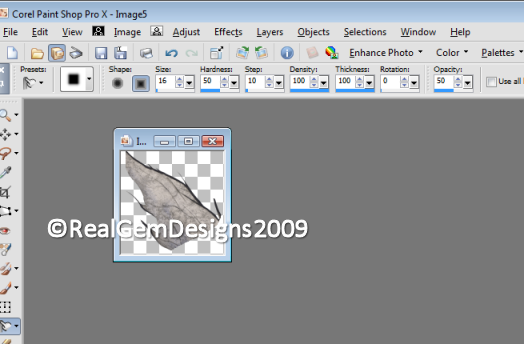I am using the beautiful artwork of Suzanne Woolcott you can purchase her art tubes from the link below
http://www.gorjussart.com/store/index.php?main_page=index&cPath=72&zenid=6fe18870ee2be5f9507f5a2d65f10616
My Supplies can be download from the link below
http://www.4shared.com/file/102341946/1d774dcf/life_is_a_ocean2.html
The Frame and the word art I created the other supplies credit goes to their creator I have included the font I used Snippet which is a free font
You will also need animation shop if you wish to animate and eye candy if you wish to add a glow to your name.
Lets Get Started
Open a new transparent image 600x600 pixels and then flood fill with white copy and paste the Gem Mask as a new layer centre in your canvas
Open the Gem frame and paste as a new layer centre in your canvas
Using your selector set on magic wand click into the frame and then up to selections modify and expand by 9
Now copy and paste your image as a new layer then up to selections invert and hit delete on your keyboard to remove the excess then to layers and arrange send your image below the frame and then go close off your white background up to layers and merge visible.
Now up to Layers again and duplicate your framed image 2 times click on the bottom layer and go to image and free rotate 15.00 to the left then click on your middle framed layer and up to image free rotate 15.00 to the right.
Now open the shells up that I have supplied and you need to crop them off the sheet go to adjust and then to hue and saturation then colourize with these settings
Hue 141 Saturation 35
Choose any of the shells you like add a couple to each side of your top framed image up to effects and add a light dropshadow on each one of
V1 V 1 opacity 55 colour black blur 4.00 shadow on new layer unticked
Now open the Gem word art and place as new layer to the top of the tag see mine above for placement.
Now once you are happy with your placements up to image and resize by 90% smartsize all layers unticked and then add your artist credits and your name if you don't wish to animate you are now ready to save your tag.
Animation
Paste your tag into animation shop as a new animation duplicate it to 16 frames
Open the sparkles tube that I have shared click on to the first frame of the animation and up to edit select all copy
Then click on to your tag up to edit select all and paste into selected frame I have placed a few all over the tag including the two side tags to do this you just keep going back to edit and paste into selected frame until you have them where you want
Once you are happy with them up to animation and animation properties change from black to opaque colour white then view and view animation you are now ready to save as a Gif File
I hope you have enjoyed this tutorial
RealGemDesigns Tut 28th April 2009 registered with TWI
Join my forum
http://forum2.aimoo.com/PSPRealmsOfFantasy11